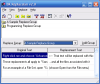phpBB Template Design Guide
Recommended Stuff
Recent
Recent blog posts
- Five perhaps not-so-known PHP tricks for leaner and cleaner code
- PHPEclipse and PDT
- Kilowatts & Vanek are back, better than ever
- The future of my phpBB templates
- Checking in
- Web Design or the Art and Science of Solving Problems (Part 1)
- Lost in thought
- An easy way to display a customized menu in your Drupal theme
- Back on the blog with a CSS rant
- Eternal* fame on the red planet for free
Search this site with Google
Step 2: Creating a new template and editing file references
Now that we've located the templates/ folder the next logical step is to create a folder for our new template. Start by going to the templates/ folder on your harddrive where you extracted the phpBB files. We will use subSilver and base our design on it, so start by making a copy of that folder. Once the copy process is complete, rename the new folder myTemplate.
Since we copied subSilver all the files in the myTemplate/ folder will be the original subSilver files. We will be required to edit these as they refer to the subSilver template, and not your new myTemplate template. To change all references we first have to rename two files manually, and then replace a piece of text inside all the other files. Don't worry, it's not very hard, and only takes a minute.
Begin by opening the myTemplate/ folder, locate the files subSilver.css and subSilver.cfg, then rename these files to myTemplate.css and myTemplate.cfg respectively.
Next step is to replace all instances of the string "subSilver" inside the files in this folder. String� is a programmer's term for a fragment of text. A string is also a type of variable used for storing values that consist of characters, but I'll explain variables later.
Windows users, download the application BK ReplaceEm from this website which we will use to replace subSilver strings inside our new template: http://www.orbit.org/replace/
Mac user should try Smultron: http://smultron.sourceforge.net/index.html
Linux/UNIX users can use GREP or AWK. I will not provide any instructions for Smultron, I do not have a Mac myself but I've been told it's easy to use.
Those using UNIX/Linux should be familiar enough with their operating system to be able to use GREP or AWK.
If you need help, please ask someone you know, use Google or post in my forums and I'll try to help you.
Below is a short tutorial on using ReplaceEm.
Replacing with ReplaceEm
After you have downloaded and installed the ReplaceEm application, start it. You will see a screen similar to the one below (click to zoom):
Start by clicking Add Group, type myTemplate and press Enter. Then right-click on the new Replace Group you just made and select "Add File(s)"�
Click "Use folder"�, in the field "Include File Filter"�, enter "*.tpl,*.cfg". Click the Backup tab and uncheck "Enable file backup" Now click the "..." button next to the field labeled "Source File / Folder Path" and select the myTemplate/ folder we created in the previous steps, then click OK.
Now look in the lower portion of the application, where there are two columns with captions "Original Text" and "Replament Text"�. Double-click to the top-left one and enter subSilver, then double-click the top right one and enter myTemplate. It should look something like this, again click the image to zoom:
Now select Replace -> Start-Replacing. You will see a progress bar and a log which means the replacement process is complete. Scroll to the bottom of the log, 84 files should have been processed, 18 altered.
Tada! Now you have your own template! Hang on and read about how you go about installing it.